Under the Hood: A Dive into PowerShell's Output Streams
Have you ever run a PowerShell script and been overwhelmed by the flood of text? Or maybe you’ve written a PowerShell script that didn’t run exactly the way you wanted it and a lack of text left you with no clue how to figure out where it went wrong? That’s because you (like myself) weren’t fully utilizing PowerShell’s powerful output streams. Think of them as specialized channels for different kinds of information.
PowerShell has seven different output streams that can be used for troubleshooting, understanding script behavior, and controlling what you see.
Understanding the Streams
Think of PowerShell streams as different channels for output. Each one has a specific purpose and severity level. Here a breakdown of them:
| STREAM | PURPOSE | CMDLET | TERMINATES PIPELINE? | ADDED TO $ERROR? | VISIBILITY |
|---|---|---|---|---|---|
| Success | Normal, successful results | Write-Output | No | No | Always visible (unless redirected) |
| Error | Error results | Write-Error | No (by default). Write-Error creates non-terminating errors. Terminating errors typically come from cmdlets or throw. | Yes | Always visible (unless redirected or ErrorAction SilentlyContinue/Ignore) |
| Warning | Less severe error conditions | Write-Warning | No | No | Controlled by $WarningPreference (default: Continue) |
| Verbose | Interactive troubleshooting messages | Write-Verbose | No | No | Suppressed unless -Verbose parameter is used or $VerbosePreference = 'Continue' |
| Debug | Deep troubleshooting for developers | Write-Debug | No | No | Suppressed unless -Debug parameter is used or $DebugPreference = 'Continue' |
| Information | Explaining script actions | Write-Information, Write-Host* | No | No | Controlled by $InformationPreference (default SilentlyContinue). Use -InformationAction Continue. |
| Progress | Communicating progress of long-running tasks | Write-Progress | No | No | Visible in console; not directly redirectable like other streams. Controlled by $ProgressPreference. |
Note: While
Write-Hostdisplays information, it writes directly to the host console and bypasses the information stream by default. It’s generally recommended to useWrite-Informationfor messages intended for the information stream.
Usage Considerations
- Default Behavior:
Write-Outputgoes to the Success stream. This is what happens when you don’t explicitly specify a stream - Error Handling: Use
Write-Errorto signal non-terminating errors. These are added to the$Errorautomatic variable and, by default, allow the script to continue processing. This is useful for noting issues that don’t necessarily need to halt the entire operation. For critical issues that should stop the script, you would typically use thethrowkeyword within your script, or a cmdlet itself might produce a terminating error. You can escalate aWrite-Errorto a terminating error for that specific command using the-ErrorAction Stopcommon parameter. - Warnings vs. Errors: Use warnings for situations that aren’t fatal but indicate something might need attention.
- Debugging:
Write-Debugis invaluable for developers when troubleshooting scripts or cmdlets, but it is not intended for typical user interaction. - Progress Reporting:
Write-Progressis nice when scripts or commands that take a while to run. It provides a visual indicator of the process. Write-HostsvsWrite-Information: BecauseWrite-Informationuses a dedicated stream, its output can be controlled by the$InformationPreferencevariable or the-InformationActioncommon parameter, and it can be redirected.Write-Hostis primarily for decorating the console and should be used sparingly in scripts intended for automation or reuse where output capture might be important- Common Parameters: The
-Verboseand-Debugcommon parameters control the visibility of the Verbose and Debug streams. I highly recommend usingWrite-Verbosewhile learning to write PowerShell scripts.
Note: You can read more about output streams by running the command
Get-Help about_Output Streams
Under the Hood: PowerShell Streams Explained
Just like a skilled mechanic uses diagnostic tools to understand what’s happening under the hood, PowerShell utilizes output streams to communicate different types of information. Let’s explore that concept with a car maintenance analogy to clarify how these streams can help you troubleshoot scripts and understand what’s going on behind the scenes.
The Success Stream
Your car is running smoothly. Everything’s working as expected. No errors lights on the dashboard is always a nice feeling, right?
1
2
3
4
5
6
7
# Check oil level
$oilLevel = 5.2 # quarts
$recommended = 5.0
if ($oilLevel -ge $recommended) {
"Oil level is sufficient: $oilLevel quarts"
}
The output would be:
1
Oil level is sufficient: 5.2 quarts
The Error Stream
This is the “showstopper” stream. Something is wrong and needs your attention now. Like when your battery is too low and the car won’t crank.
1
2
3
4
5
$batteryVoltage = 11.0
if ($batteryVoltage -lt 12.0) {
Write-Error "Battery voltage critically low: $batteryVoltage V. Replace or recharge immediately."
}
The output would be:
The Warning Stream
This is like when you crank your car on a cold morning and the tire pressure light comes on. The car will still run, but it’s needs attention.
1
2
3
4
5
6
$tirePressure = 28 # PSI (low)
if ($tirePressure -lt 30) {
Write-Warning "Low tire pressure. Inflate tires to optimal pressure."
}
Write-Host "Continuining diagnostics..."
# More tests
The output would be:
The Verbose Stream
The Verbose stream is like your mechanic giving you a running commentary, detailing every single thing they are doing while working on your car: ‘Loosening the oil filter now… checking the spark plug gap… torquing the wheel nuts.’ It’s the detailed, play-by-play of the script’s internal operations.
1
2
3
4
5
6
7
8
9
10
# Get-CarStatus.ps1
[CmdletBinding()]
param()
Write-Verbose "Checking tire pressure"
Write-Verbose "Checking oil level"
Write-Verbose "Connecting OBD-II scanner..."
Write-Verbose "Reading engine temperature sensor..."
Write-Verbose "Engine temperature within normal range"
Write-Host "System status check completed"
These messages help us follow the process when needed by using the -Verbose parameter.
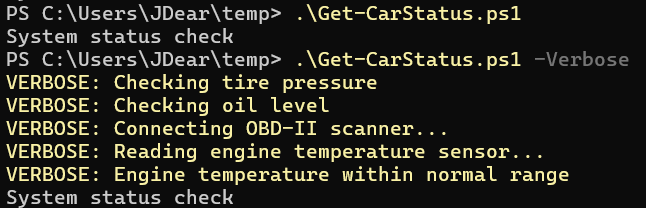 Notice the difference of when you run the script with and without the
Notice the difference of when you run the script with and without the -Verbose parameter.
The Debug Stream
The Debug stream is for the deepest level of diagnostic tracking. If the check engine light (an error) illuminates, the debug stream is akin to the mechanic plugging in the OBD-II scanner. It provides the raw fault codes and sensor readings like ‘P0300 - Random/Multiple Cylinder Misfire Detected’. It gives the intricate details needed to pinpoint the exact cause, often beyond what a general error message conveys.
1
2
3
4
5
6
7
8
9
10
# Invoke-KeyTurn.ps1
[CmdletBinding()]
param()
Write-Host "Starting car..."
Write-Debug "Checking engine diagnostics..."
Write-Debug "OBD-II scanner connected. Retrieving error codes..."
Write-Host "Check engine light is ON!"
Write-Debug "Error Code: P0300 - Random/Multiple Cylinder Misfire Detected"
Write-Host "Refer to the debug output for detailed diagnostics."
Here’s what the output looks like with and without the -Debug parameter.
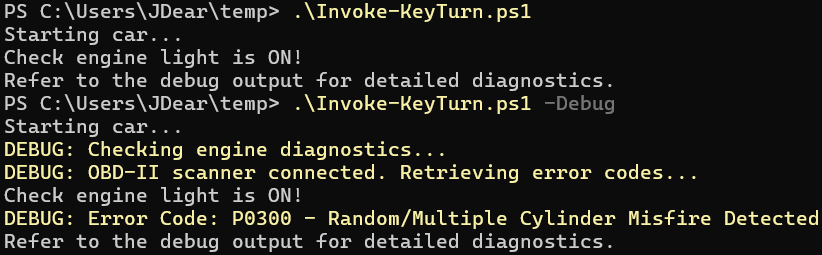 The debug stream gives those extra details for the technician (or script author) to know how to troubleshoot the issue.
The debug stream gives those extra details for the technician (or script author) to know how to troubleshoot the issue.
The Information Stream
The information stream is designed for messages meant for the user. Think of it like the print out summary the mechanic gives you. It tells you the level of wear on your tires, the fluid levels, the condition of your air filter, etc.
1
2
3
4
5
6
7
8
9
10
11
Write-Information "Starting full system diagnostics..."
Start-Sleep -Seconds 1
Write-Information "✔ Engine scan complete."
Start-Sleep -Seconds 1
Write-Information "✔ Transmission scan complete."
Start-Sleep -Seconds 1
Write-Information "✔ Brake system scan complete."
Start-Sleep -Seconds 1
Write-Information "✔ Tire pressure sensors scan complete."
Write-Information "All systems normal. Ready for road test."
The Progress Stream
The Progress stream is perfect for those longer operations where you want to give the user an idea of how things are moving along. Imagine you’re getting a full engine overhaul. You wouldn’t want to just stand there in silence for hours, right? You’d appreciate updates, like “Disassembling engine block - 25% complete,” “Cleaning components - 50% complete,” and “Reassembly underway - 75% complete.” This is precisely what Write-Progress offers.
1
2
3
4
5
6
7
8
9
10
11
12
# Perform-EngineOverhaul.ps1
$totalSteps = 100
$activity = "Engine Overhaul"
for ($i = 1; $i -le $totalSteps; $i++) {
$statusDescription = "Step $i of $totalSteps complete."
$percentComplete = ($i / $totalSteps) * 100
Write-Progress -Activity $activity -Status $statusDescription -PercentComplete $percentComplete -CurrentOperation "Processing step $i..."
Start-Sleep -Milliseconds 100 # Simulate work being done
}
Write-Host "Engine overhaul complete!"
When you run this script, you’ll see a progress bar appear at the top of your PowerShell console, updating in real-time. It provides a clear visual indication that the script is working and how far along it is. This is incredibly useful for tasks that might otherwise make a user wonder if the script has frozen.
Mastering the Flow: Why Streams Matter
Understanding and utilizing PowerShell’s seven output streams is like moving from being a passenger to a skilled driver in your scripting journey. Instead of being overwhelmed by a wall of text or left guessing when things go wrong, you gain precise control over the information your scripts produce.
- Clarity in Execution: You can clearly distinguish between successful output, warnings that need attention, and critical errors that stop execution.
- Effective Troubleshooting:
Write-VerboseandWrite-Debugbecome your go-to diagnostic tools, allowing you to peek under the hood and understand the step-by-step execution of your code without cluttering the main output. - Better User Experience:
Write-Informationprovides clear, concise messages to the user, whileWrite-Progresskeeps them informed during lengthy operations, preventing frustration. - Robust Automation: By directing different types of output to their respective streams, you can build more resilient and maintainable automation scripts. You can choose to log verbose information to a file, display progress to a user, and ensure errors are always visible and actionable.
So, the next time you sit down to write a PowerShell script, remember these powerful channels. Use them wisely, and you’ll find your scripts become more informative, easier to debug, and ultimately, more effective.


